How to Install Jest and Write Jest Test Cases in React JS
Introduction: How to Install Jest and Write Jest Test Cases in React JS
Testing is an essential part of software development that ensures your application behaves as expected. In the world of React JS, Jest is one of the most popular testing libraries used for unit tests, integration tests, and snapshot tests. With Jest, you can automate tests and detect issues in your application early, ensuring your React app is more reliable and bug-free.
In this guide, we’ll walk you through how to install Jest in a React application and write Jest test cases. You’ll also learn best practices for writing tests to help improve the stability of your React projects.
Step 1: Installing Jest in a React Application
React apps created with Create React App already come with Jest pre-configured. However, if you’re working on a custom React setup or need to install Jest manually, here’s how you can do it.
Method 1: Installing Jest in a React Project
To get started, if Jest is not already set up in your React project, you can easily install it via npm or yarn.
- Install Jest:If you’re not using Create React App, install Jest by running:
npm install --save-dev jestOr, if you’re using yarn:yarn add --dev jest - Install Babel (optional): If you want to use ES6 syntax, you’ll need Babel to transpile your code.Install the necessary Babel packages:
npm install --save-dev @babel/preset-env @babel/preset-react babel-jest - Create Jest Configuration (Optional): Jest automatically picks up most of the settings, but you can create a custom configuration file called
jest.config.jsin the root of your project for more advanced settings:module.exports = { testEnvironment: 'jsdom', transform: { '^.+\\.jsx?$': 'babel-jest', }, };
Step 2: Writing Your First Jest Test Case in React
Once Jest is installed and set up, you can start writing tests for your React components.
React tests generally involve testing components in isolation, checking whether they render correctly, and interacting with elements in the component to simulate user actions. Let’s look at a simple example.
Example: Simple Component and Test Case
Let’s say you have a simple Button component that you want to test.
Button.js (Component to Test)
import React from 'react';
const Button = ({ onClick, label }) => {
return <button onClick={onClick}>{label}</button>;
};
export default Button;
Button.test.js (Jest Test Case)
- Create a test file for your component. By convention, test files are placed next to the components they test, with a
.test.jssuffix (e.g.,Button.test.js). - Write the test cases using Jest’s testing functions, such as
test(),expect(), andbeforeEach().
Here’s an example of how to write a simple Jest test case for the Button component:
import React from 'react';
import { render, fireEvent } from '@testing-library/react';
import Button from './Button';
describe('Button Component', () => {
test('it renders with the correct label', () => {
const { getByText } = render(<Button label="Click Me" />);
expect(getByText('Click Me')).toBeInTheDocument();
});
test('it triggers the onClick event when clicked', () => {
const onClickMock = jest.fn(); // Mock function to track calls
const { getByText } = render(<Button label="Click Me" onClick={onClickMock} />);
fireEvent.click(getByText('Click Me')); // Simulate a button click
expect(onClickMock).toHaveBeenCalledTimes(1); // Check if onClick was triggered
});
});
Explanation:
render(<Button />): Renders the component inside a virtual DOM for testing.getByText(): This query helps you find the button by its text content.expect(): Used to define assertions to check if the component is working as expected.jest.fn(): Creates a mock function for testing the event handler.fireEvent.click(): Simulates a click event on the button.
Step 3: Running Jest Tests
To run Jest tests, you simply need to execute the following command:
npm test
Or, if you’re using yarn:
yarn test
Jest will look for any files with the .test.js suffix and run the tests within them.
By default, Jest will run in watch mode, meaning it will automatically re-run tests when you make changes to the code. If you want to run the tests only once, you can use:
npm test -- --coverage
This will run the tests once and generate a test coverage report.
Step 4: Best Practices for Writing Jest Test Cases in React
Writing effective and maintainable tests is essential to the long-term success of your React app. Here are some best practices:
- Test the component behavior, not the implementation: Focus on testing what the component does, rather than how it does it. For example, test if a button triggers an event, not the internal implementation details.
- Use Mock Functions: Mocking functions (like event handlers) helps you test how the component interacts with external code. Jest provides
jest.fn()for creating mock functions. - Write Isolated Tests: Each test should be independent. Use beforeEach to set up the component and clean up after tests using afterEach.
- Test Edge Cases: Don’t just test happy paths; test edge cases, such as when no data is passed to the component or when the user performs unexpected actions.
- Use Snapshot Testing: Jest allows you to create snapshots of your component’s rendered output to compare with future renders, which helps identify unexpected changes.
import { render } from '@testing-library/react';
import Button from './Button';
test('it matches the snapshot', () => {
const { asFragment } = render(<Button label="Click Me" />);
expect(asFragment()).toMatchSnapshot();
});
- Test Asynchronous Behavior: If your component interacts with APIs or uses
setTimeoutorsetInterval, use Jest’s async testing utilities likeasync/awaitandwaitFor.
Step 5: Debugging Jest Test Cases
Sometimes, tests can fail, and debugging is necessary. Here are some tips for troubleshooting:
- Check Test Output: Jest provides detailed logs for failing tests. Check the error messages to understand what went wrong.
- Use
console.login Tests: You can useconsole.login your test cases to log intermediate results and understand the flow of your code. - Run a Single Test: If you only want to run one specific test case, use the
.onlymethod to isolate the test:
test.only('it renders with the correct label', () => {
const { getByText } = render(<Button label="Click Me" />);
expect(getByText('Click Me')).toBeInTheDocument();
});
- Use the Debugger: You can add
debuggerstatements in your tests to pause execution and inspect values during test runs.
Conclusion: How to Install Jest and Write Jest Test Cases in React JS
In this tutorial, we’ve covered how to install Jest, write Jest test cases for React components, and run your tests. By following these steps, you can ensure your React applications are well-tested, maintainable, and bug-free.
Jest is a powerful tool for testing, and writing good tests from the beginning can save you time and effort in the long run. With these testing practices, you’ll be able to write high-quality React applications that are robust and reliable.
Recent Comments