How to Manage Multilevel Navigation and Routing in Angular: A Complete Guide
In modern web applications, navigation plays a crucial role in providing users with a seamless experience. Angular, one of the most popular front-end frameworks, offers powerful routing capabilities to manage navigation between views. When it comes to handling complex navigation structures, such as multilevel routing or nested navigation, Angular provides a flexible and efficient way to manage it.
In this article, we will walk you through how to manage multilevel navigation and routing in Angular. We will cover everything from basic routing concepts to creating more complex multilevel navigation setups for your Angular applications.
Understanding Angular Routing
Angular routing allows you to define navigation paths for your application and manage which views to display when users navigate between different URLs. The Angular Router service is responsible for navigating, loading, and managing the state of the application based on the defined routes.
Basic Routing in Angular
Before diving into multilevel navigation, let’s quickly review how routing works in Angular.
- Define Routes: You define routes using the
RouterModule, where each route maps a path to a component. - Router Outlet: This is a directive that acts as a placeholder in the template where the routed component will be displayed.
- RouterLink: This directive is used to create links for navigation within the application.
Here’s a basic example:
const routes: Routes = [
{ path: 'home', component: HomeComponent },
{ path: 'about', component: AboutComponent },
];
In the template, you would use the RouterLink directive to link to different routes:
<a routerLink="/home">Home</a>
<a routerLink="/about">About</a>
<router-outlet></router-outlet>
With this setup, when users click on the links, the respective components (HomeComponent or AboutComponent) are displayed.
What is Multilevel Routing?
Multilevel routing or nested routing refers to the ability to define routes inside other routes. This is useful when you need to display different views within a parent view. The parent route typically renders a high-level view, and child routes can render smaller, more detailed components.
For example, in a blogging application, the main route could be a blog overview page, and nested routes might be used to display individual blog posts or categories within that page.
Why Use Multilevel Routing?
- Organize Complex Views: Multilevel routing helps organize large applications with many nested views. Instead of loading entire pages, you can load specific child views within a parent layout.
- Maintain URL Hierarchy: It preserves the URL structure by reflecting the nested views in the URL path.
- Improve Performance: By loading only necessary components, Angular can optimize the rendering process and improve performance.
Step-by-Step Guide to Setting Up Multilevel Navigation in Angular
Step 1: Set Up Parent Routes
To start, define the basic parent routes in the routing module. A parent route is a route that will hold child routes. You can define child routes using the children property.
Here’s an example of a route configuration with parent and child routes:
const routes: Routes = [
{
path: 'dashboard',
component: DashboardComponent,
children: [
{ path: 'overview', component: OverviewComponent },
{ path: 'reports', component: ReportsComponent },
{ path: 'settings', component: SettingsComponent },
]
}
];
In this case, the DashboardComponent serves as the parent route, and the child routes (OverviewComponent, ReportsComponent, and SettingsComponent) will be nested inside it.
Step 2: Add the router-outlet in the Parent Component
In the parent component’s template (in this case, DashboardComponent), add a router-outlet directive. This acts as a placeholder for the child components that will be displayed based on the route.
<h1>Dashboard</h1>
<nav>
<ul>
<li><a routerLink="overview">Overview</a></li>
<li><a routerLink="reports">Reports</a></li>
<li><a routerLink="settings">Settings</a></li>
</ul>
</nav>
<router-outlet></router-outlet> <!-- Placeholder for child components -->
Step 3: Configure Nested Routes
To configure nested routes, ensure that the child components are displayed inside the router-outlet of the parent component. The Angular router will match the child routes based on the URL.
Here’s the structure of the child components’ templates:
- OverviewComponent:
<h2>Overview</h2>
<p>This is the overview of the dashboard.</p>
- ReportsComponent:
<h2>Reports</h2>
<p>This is the reports section of the dashboard.</p>
- SettingsComponent:
<h2>Settings</h2>
<p>This is where you can manage your settings.</p>
Step 4: Add Nested Navigation Links
To allow users to navigate between the child routes, use the routerLink directive in the parent component. Since these routes are nested, ensure that the routerLink values are relative to the parent route (dashboard).
<nav>
<ul>
<li><a routerLink="overview" routerLinkActive="active">Overview</a></li>
<li><a routerLink="reports" routerLinkActive="active">Reports</a></li>
<li><a routerLink="settings" routerLinkActive="active">Settings</a></li>
</ul>
</nav>
This navigation will update the child view based on the selected route.
Step 5: Handle Optional Parameters in Nested Routes (Optional)
You can also use route parameters for dynamic navigation, such as passing an ID for specific content. You can configure child routes to accept parameters like so:
{
path: 'user/:id',
component: UserComponent,
children: [
{ path: 'details', component: UserDetailsComponent },
{ path: 'activity', component: UserActivityComponent },
]
}
In this example, the UserComponent is the parent route, and details and activity are nested routes. The :id is a parameter that can be accessed in the child components.
Best Practices for Multilevel Routing in Angular
- Lazy Loading: To improve performance, implement lazy loading for child routes. This ensures that only the necessary modules are loaded when the route is accessed, rather than loading everything upfront.
- Route Guards: Use route guards to protect specific routes. For example, you may want to prevent users from accessing certain child routes without authentication.
- Keep URLs Clean: Maintain a clean and logical URL structure that reflects the hierarchy of your app. This improves usability and SEO.
- Use
routerLinkActivefor Active Links: UserouterLinkActiveto highlight the active route in the navigation.
Conclusion
Managing multilevel navigation in Angular can significantly enhance the user experience by making complex applications more organized and modular. With Angular’s robust routing system, you can easily set up nested routes and efficiently load components as needed. By following this step-by-step guide, you’ll be able to implement a clean and efficient routing structure that scales with your Angular application.
Whether you’re building a simple app or a complex enterprise solution, mastering Angular’s multilevel routing ensures that your app is easy to navigate and perform at its best.
Recent Comments